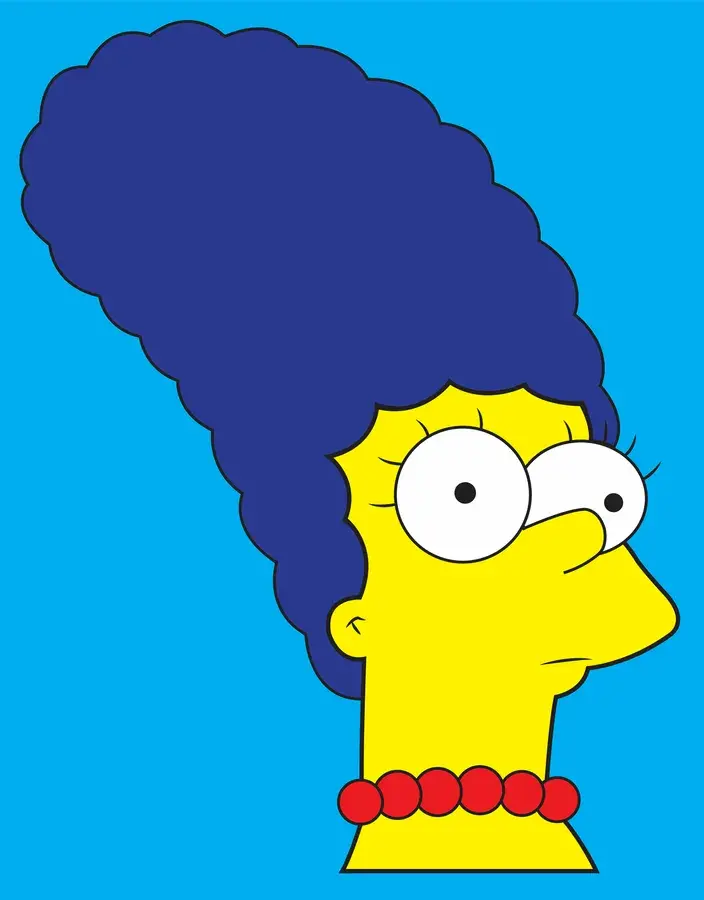I’m sure it’s a simple setting that I am missing, but I would really appreciate if somebody could help me out and walk me through thesteps. If this is not the correct community, please don’t just delete this post. Please let me know where to post it at and I will Make the change. I should ask is it even possible using Excel 2019 to have it use what I think is the newest version of outlook as the default email program on Windows 10?
I’d stop wasting time trying to make it work. Simply save your spreadsheet (you are saving it early, often, and keeping dupliicates, right?), and just copy/paste the file into an email.
At one point I supported Office for Microsoft, and while they’d never admit it, this process for embedding files has alway been a little wonky (directly from one app to another). Grabbing the file and pasting it eliminates the risk of either app causing a problem because the OLE registration isn’t perfect, by using a file system path to the object.
I believe you can paste into Outlook a sheet as a table this way, if that’s what you’re trying to do. Not something I’d do, because, again, this kind of stuff has always been a little less than perfect. Attached files seem to have fewer issues.
Edit: I currently have one machine where URLs in docs (Word, excel, Publisher, Project, Onenote) can’t be launched, an error says “Administrator has disabled this feature”. I gave up trying to fix it (and remember, I supported Office, I know how this stuff works, I have notes from years ago about which reg entries handle this stuff). Now I just copy the URL. It’ll get fixed when I refresh this machine.
Thank you for the info
I’m a little confused. Excel and Outlook are two different office applications. Why would Excel be opening Outlook?
In Excel, there is a button that you can click to send the Excel spreadsheet as an attachment in Outlook. Since both programs are made Microsoft and it’s running on windows 10 everything should work together. Basically both programs are part of the office package. My mom at work shecan go to into her Excel program And. Click the appropriate button to email the attachment through Outlook.
I would take a look at your default apps. Check the ‘mail’ app and make sure it’s set to outlook and not the builtin mail app. If it isn’t outlook, set it to outlook and restart your computer then try sending from excel again.
The send to email function doesn’t work with the New Outlook. You could switch back to Outlook classic.
That is good to know. Thank you
Another disappointing re-write of a codebase!
In the window for setting default apps, have you clicked the link at the bottom to set by protocol and verified that the MAILTO protocol is set to Outlook?
Yup
I don’t know the answer, but I recommend asked ng Copilot (you can access through Bing). It how I get all my Dax formulas.
I appreciate the quick response but Bing gives me the same response as what Google does and sadly that doesn’t work. It says make sure defaults are set within Windows 10, which as far as I know they are but obviously I may have missed something. Google also for some reason has this genius idea that I’m trying to use Outlook to open an Excel spreadsheet, which is not what I want. Bing gives me the same sort of answers.
But I do appreciate the attempt at a response.
I think I’ve been at this for the better part of an hour now. Maybe longer
I assume it gave you this answer:
Open Control Panel: Press Windows + R, type Control Panel, and press Enter. Set Default Programs: In the Control Panel, go to Programs > Default Programs > Set Default Programs. Select Outlook: Find and select Microsoft Outlook from the list of programs. Click Set this program as default. Verify in Excel: Open Excel and try to send an email (e.g., File > Share > Email > Send as Attachment) to ensure Outlook is now the default email program.
Have you tried online repair? If those don’t work, sometimes it’s just easiest to reinstall Office.
Only thing I don’t do was online repair.
Not sure how to do that
Try this:
- Open Settings: Click on the Start button located at the bottom-left corner of your screen and select Settings (the gear icon) from the pop-up menu.
- Access Apps: In the Settings menu, click on Apps.
- Find Office: Scroll down through the list of installed applications to find your Microsoft Office product. Once found, click on it, then select Modify.
- Repair Options:
- Click-to-Run Installation:
- In the window that appears, select Online Repair to ensure everything is fixed.
- You can also choose Quick Repair for a faster option that detects and replaces corrupted files.
- Click on Repair and follow the on-screen instructions to complete the process.
- MSI-based Installation:
- In the window that opens, select Repair and click Continue.
- Follow the on-screen instructions to complete the repair process.
- Click-to-Run Installation: